Are USB Hubs Killing Your PC or Laptop?
USB hubs have become an essential accessory for many computer users. They allow us to connect multiple devices to our PCs or laptops, expanding their functionality and convenience. However, there have been concerns about whether USB hubs can potentially harm our devices. In this blog post, we will explore the topic and provide you with some tips on what you should take care of while using USB hubs.
Understanding USB Hubs
Before we delve into the potential risks of using USB hubs, let’s first understand what they are. A USB hub is a device that expands a single USB port into multiple ports, allowing you to connect more devices to your computer. It acts as a central hub that connects all your USB devices, such as printers, scanners, external hard drives, and more.
USB hubs come in various types and designs. Some are powered, meaning they have their own power source, while others are unpowered and draw power from the computer. Powered USB hubs are generally recommended for connecting power-hungry devices, as they can provide a stable power supply.
The Potential Risks
While USB hubs offer convenience and flexibility, there are a few potential risks associated with their use. It’s important to be aware of these risks and take necessary precautions to protect your PC or laptop:
1. Power Overload
One of the main concerns with using USB hubs is the risk of power overload. When you connect multiple devices to a USB hub, they all draw power from the computer’s USB port. If the total power consumption of the connected devices exceeds the power output of the USB port, it can lead to power overload.
This can cause various issues, such as devices not working properly, intermittent connectivity problems, or even damage to the USB port or the connected devices. To avoid power overload, it’s important to consider the power requirements of your devices and choose a USB hub that can provide sufficient power.
2. Data Transfer Speed
Another potential risk of using USB hubs is the impact on data transfer speed. When you connect multiple devices to a USB hub, the bandwidth of the USB port is shared among them. This means that the more devices you connect, the slower the data transfer speed may be.
If you are using USB devices that require high-speed data transfer, such as external hard drives or video capture devices, it’s important to choose a USB hub that supports high-speed data transfer. Look for USB hubs that are USB 3.0 or higher, as they offer faster data transfer rates compared to USB 2.0 hubs.
3. Compatibility Issues
Compatibility can also be a concern when using USB hubs. Some devices may not work properly when connected to a USB hub, especially if they require direct connection to the computer’s USB port. This is more common with devices that require high power or have specific driver requirements.
To avoid compatibility issues, it’s recommended to check the specifications of your devices and the USB hub before making a purchase. Look for USB hubs that are compatible with the devices you intend to connect. Additionally, it’s a good idea to check for any driver updates or compatibility issues reported by the manufacturer.
Tips for Using USB Hubs Safely
Now that we have discussed the potential risks of using USB hubs, let’s look at some tips to ensure safe and optimal usage:
1. Choose the Right USB Hub
When selecting a USB hub, consider the specific needs of your devices. If you have power-hungry devices, opt for a powered USB hub that can provide sufficient power. If you require high-speed data transfer, choose a USB 3.0 or higher hub. Additionally, ensure that the USB hub is compatible with your devices.
2. Limit the Number of Connected Devices
To avoid power overload and maintain optimal data transfer speed, it’s advisable to limit the number of devices connected to the USB hub. Prioritize the devices that require direct connection to the computer’s USB port and connect only the necessary peripherals to the hub.
3. Monitor the Power Consumption
Keep an eye on the power consumption of your connected devices. If you notice any issues or if the USB hub becomes hot to the touch, it may be a sign of power overload. In such cases, disconnect some devices or consider using a powered USB hub.
4. Keep the USB Hub and Connected Devices Cool
USB hubs and the connected devices can generate heat during operation. It’s important to ensure proper ventilation and avoid overheating. Place the USB hub and devices on a stable surface with adequate airflow to prevent any heat-related issues.
5. Update Drivers and Firmware
Regularly check for driver updates or firmware updates for your USB hub and connected devices. Manufacturers often release updates to address compatibility issues or improve performance. Keeping your drivers and firmware up to date can help ensure optimal functionality and compatibility.
Conclusion
USB hubs are incredibly useful accessories that can enhance the functionality of your PC or laptop. While there are potential risks associated with their use, taking necessary precautions and following the tips mentioned in this blog post can help you use USB hubs safely and effectively.
Remember to choose the right USB hub for your needs, limit the number of connected devices, monitor power consumption, keep the hub and devices cool, and update drivers and firmware regularly. By doing so, you can enjoy the convenience of USB hubs without compromising the performance and safety of your PC or laptop.